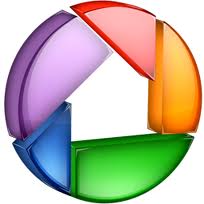 If you are a beginner to photo editing, or a more seasoned editor, then you will likely enjoy Picasa, an editing software program from Google just as much as I do. Picasa is user friendly and offers a wide variety of tools and functions to edit your photos to any way of your liking. It is free and the program can be downloaded from the Picasa website.
If you are a beginner to photo editing, or a more seasoned editor, then you will likely enjoy Picasa, an editing software program from Google just as much as I do. Picasa is user friendly and offers a wide variety of tools and functions to edit your photos to any way of your liking. It is free and the program can be downloaded from the Picasa website.
Let’s get started with our personal guide on how to use and work with Picasa.
Working With Picasa
Picasa can edit photos from any photo(s) or photo album(s) on your computer. When you open the program, immediately on the left window view bar, all of your photo related folders will show and you can access each folder and select which photo(s) you would like to work with. Once you select a specific folder, all of the picture files located inside that folder will show up as their image in the main center window. Select the photo you want to edit and start clicking away!
Editing Tool Options
Once you select a certain photo, there will be three editing tool tabs appearing on the left hand side. The first editing tool tab will have basic functions such as red eye reduction, color contrast, retouch (for getting rid of blemishes), and text functions (to put your watermark on your photos). There is even a editing tool called “I’m Feeling Lucky!†which when selected will randomly provide a editing function that the program feels suits your photo best.
The second editing tool tab will have intermediate functions such a s highlighting background features, creating a shadow effect on the primary subjects in your photo, and so on. The third editing tool tab has more advanced functions such as adding a “glow†effect, black and white focus, saturation, sharpening, film grain effect, and background blurring. Once great about these functions is that you can adjust on a scale how much editing you want applied to your photo and you can also adjust the size and area ratio of the editing effect. Never fear, if you mess up or go too far, you can always undo the function. If you save the changes to your photo and end up not liking the result later you can always remove the project from the Picasa album and start from scratch with the original photo again.
Added Features:
Other cool functions include a collage effect where you can take multiple photos and create picture piles, multiple exposure effects, mosaics, and side by side profiles. When you want to save a collage project just simply select “Create Collage†and then you will be prompted to save the project in your delegated documents folder. If you want to save an individual edited photo, select the “Export†icon on the bottom of the program screen, and you will also be prompted to save the photo in your desired documents folder.
All photos and projects can be accessed and used to upload onto your personal online social network profiles, web hosting photo albums, and online photo ordering. You can even use the software to create special projects such as video slide shows and global maps.


