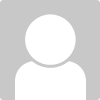Making images sharper
#5

Posted 01 August 2012 - 06:36 AM
#10

Posted 19 August 2012 - 12:14 PM
Visit for 100 ways to sharpen images
Photoshop® Elements 7: Top 100 Simplified® Tips & Tricks > Size and Sharpen Photos > #73 Sharpen photos When You Have Layers - Pg. : Safari Books Online
#15

Posted 20 March 2013 - 06:47 PM
My favorite one is:
1) Duplicate the original layer
2) Apply Filter > Other > High Pass
3) Change the layer to Overlay
4) Adjust Opacity if necessary
Using it with different layers give a lot of control.
The nice thing about this technique is that the effect or filter (sharpen filter) is not embedded to your main image. If you find the sharpen effect too strong, you can just reduce the opacity of the image that has the high pass filter. No need for CTRL + Z.
#16

Posted 22 March 2013 - 07:46 PM
My favorite one is:
1) Duplicate the original layer
2) Apply Filter > Other > High Pass
3) Change the layer to Overlay
4) Adjust Opacity if necessary
Using it with different layers give a lot of control.
I agree here, this is the the best technique in my opinion too, and you can use the brush tool to mask out any unwanted areas were you feel the sharpness is too much.
#20

Posted 26 April 2013 - 06:51 AM
My favorite one is:
1) Duplicate the original layer
2) Apply Filter > Other > High Pass
3) Change the layer to Overlay
4) Adjust Opacity if necessary
Using it with different layers give a lot of control.
************* Essa E UMA boa maneira de obter hum bom Resultado!
1 user(s) are reading this topic
0 members, 1 guests, 0 anonymous users