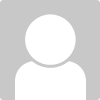Making a rotating Image in Dreamweaver
To make a rotating image in Dreamweaver do the following:
1. Launch your Dreamweaver program.
2. Go...
dreamweaver rotating image
&nsbp;
#1

Posted 12 November 2012 - 03:36 PM
To make a rotating image in Dreamweaver do the following:
1. Launch your Dreamweaver program.
2. Go to Open and browse to the site with the image that you want to rotate. Click on the image to open it. Then go to File and Save As. Name your file and Save.
3. Open your Photoshop.
4. Go to File -> Open and double click on the Web image you just saved in Dreamweaver.
5. Go to Select->All->Edit->Transform->Rotate. Now rotate your image to the angle you desire and Save.
6 . Go back to Dreamweaver. Click on your image to reopen it. The image would now be rotated. Go to File->Save As. Rename your file, and Save.
1. Launch your Dreamweaver program.
2. Go to Open and browse to the site with the image that you want to rotate. Click on the image to open it. Then go to File and Save As. Name your file and Save.
3. Open your Photoshop.
4. Go to File -> Open and double click on the Web image you just saved in Dreamweaver.
5. Go to Select->All->Edit->Transform->Rotate. Now rotate your image to the angle you desire and Save.
6 . Go back to Dreamweaver. Click on your image to reopen it. The image would now be rotated. Go to File->Save As. Rename your file, and Save.
- clarencenoble, tachetasara, datwooddiscount and 6 others like this
#4

Posted 20 May 2013 - 09:44 AM
To rotate images ,I tend to use Image rotate component, anyhow thx for your sharing ,since Im considering to give Dreamweaver a try.
- clarencenoble, tachetasara, datwooddiscount and 7 others like this
#12

Posted 01 March 2024 - 01:34 AM
In the "Properties" panel (usually on the right side), locate the "Style" section and click the "+" icon next to it. This creates a new style tag (<style>) associated with the element.
Also tagged with one or more of these keywords: dreamweaver, rotating image
Software →
Adobe Dreamweaver →
Underlining text in DreamweaverStarted by Ammar11, 26 Nov 2013 |
|

|
||
Software →
Adobe Dreamweaver →
Layering Images in DreamweaverStarted by Ammar11, 12 Nov 2013 |
|
|
||
General chat →
Introduce Yourself →
Hello allStarted by dachsdesigns, 08 Nov 2013 |
|

|
||
Software →
Adobe Dreamweaver →
Dreamweaver Property inspector and anchor linkingStarted by Ammar11, 09 Oct 2013 |
|

|
||
Software →
Adobe Dreamweaver →
How to Manually link anchors in DreamweaverStarted by Ammar11, 09 Oct 2013 |
|

|
1 user(s) are reading this topic
0 members, 1 guests, 0 anonymous users