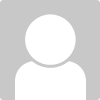Line Widths
#5

Posted 13 March 2014 - 07:21 PM
Illustrator Trick #8: Scaling Strokes & Effects | Vector Diary
I always use this setting - I'm not sure why anyone would want to maintain stroke weight when scaling - that would make me go crazy
Edited by GJR, 13 March 2014 - 07:27 PM.
#7

Posted 13 March 2014 - 08:19 PM
#9

Posted 13 March 2014 - 08:41 PM
 Picture 1.png 20.52KB
58 downloads
Picture 1.png 20.52KB
58 downloadsThis is an example of what's happening... It only happens when I try to make something extremely small-and not always. Which is rare, and mostly when there are a lot of vertical/horizontal lines..
#10

Posted 13 March 2014 - 08:49 PM
if it's off turn it on!
bit confused though because the large view doesn't look jagged and all artwork would look a little strange.
Sorry Kristijp - I haven't seen this behaviour before so I'm clutching at straws.
what version of CS are you using? does it look weird in illustrator or just when you export?
Edited by GJR, 13 March 2014 - 08:55 PM.
#11

Posted 13 March 2014 - 09:01 PM
#13

Posted 13 March 2014 - 09:05 PM
#15

Posted 13 March 2014 - 09:27 PM
ohh - i think it might be snapping to pixel grid = Adobe Community: How to turn off Snap to Pixel Grid?
This worked perfectly! Thank you so much. That was incredibly frustrating. Still not sure if I've always had that checked or recently checked it accidentally... but I'm sure happy to have it fixed.
#20

Posted 04 August 2014 - 11:04 AM
If that's the case then either convert the strokes to outlines first or you can change your settings so that strokes scale proportionally like this:
Illustrator Trick #8: Scaling Strokes & Effects | Vector Diary
I always use this setting - I'm not sure why anyone would want to maintain stroke weight when scaling - that would make me go crazy
Thanks for sharing useful information.
1 user(s) are reading this topic
0 members, 1 guests, 0 anonymous users